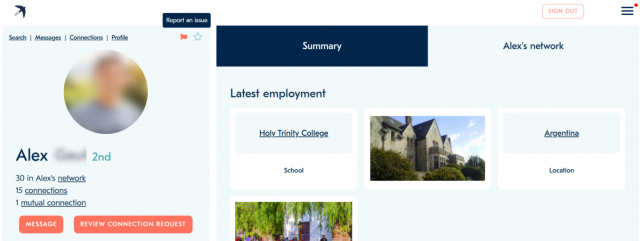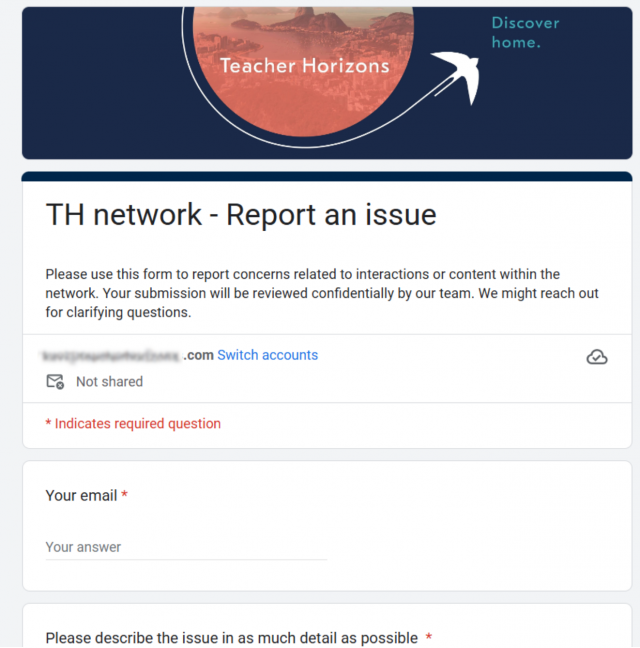Our mission has always been to build a valuable community – for teachers, by teachers.
Community Networking is the next step in bringing that vision to life – helping you connect, share, and grow alongside fellow international teachers and leaders around the world.
This page will walk you through how community networking works, so you can start finding colleagues, building connections, and making our ‘small world’ of teachers feel even more connected.
Member Search
How to search for community members in our network.
Go to the ‘Member Search’ page via ‘Member search’ or ‘Our network’ options in the hamburger menu (icon on top right with three lines). You can also access the member search page by clicking ‘Search’ in the Community Networking menu on the top left. By default, no filters are selected and you will see all community members in the Teacher Horizons network. Choose filters to focus your search. By default, the search results are sorted by your starred, 1st connections, 2nd connections and then the rest of the community members. To view a member’s profile, click ‘view’ and that will open their full profile. The details visible will be based on both your and the member’s settings.
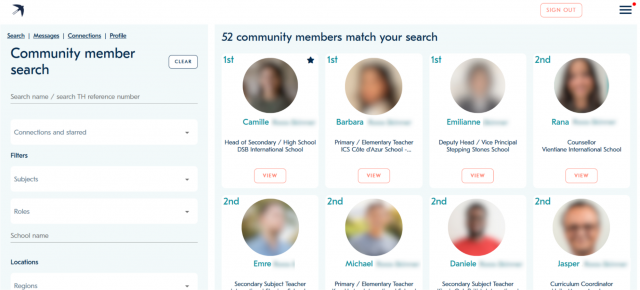
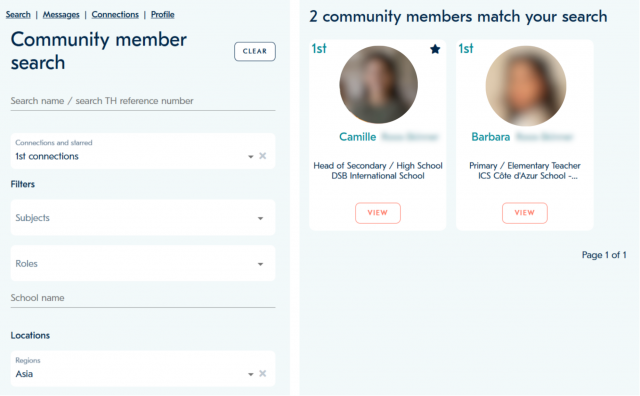
Building connections
What are 1st and 2nd connections?
A 1st connection is someone you are directly connected to. This can be achieved by either member sending a connection request and the other member accepting it. 1st connections can see all of your community profile information (but not your ‘candidate profile’ info), irrespective of your community settings. (unless you choose ‘no access’). 1st connections can message you and you can message them.
A 2nd connection is someone who is a 1st connection of someone who is your 1st connection but you are not directly connected to yet. 2nd connections’ ability to message you depends on both yours and their community settings.
The connection level with another member is indicated by ‘1st’ and ‘2nd’ on their profile. Whether you are on member search or another member’s network tab, the 1st and 2nd on any member always reflect your relationship with them.
You can view your connections by either filtering by connections on the member search page or clicking ‘connections’ on the menu on the top left.
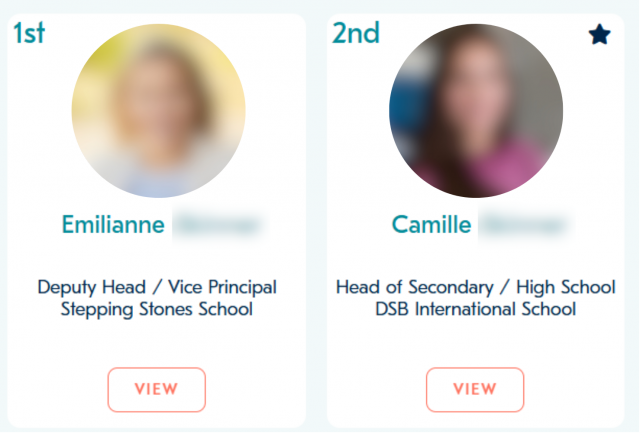
How to connect with other community members
To connect with other members, you need to go to their profile page and click the ‘connect’ button. This will open a prompt for you to confirm sending a connection request. Once you confirm, the request is sent. Once they accept your connection request, the member will show a 1st right by their name to show that they are now your 1st connection.
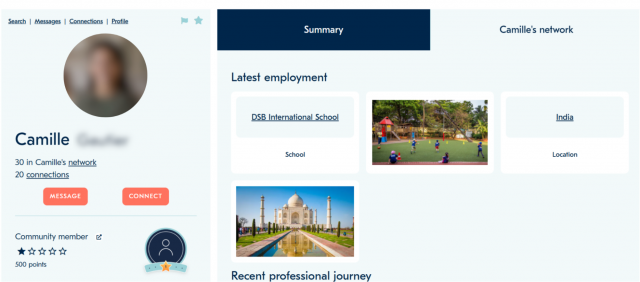

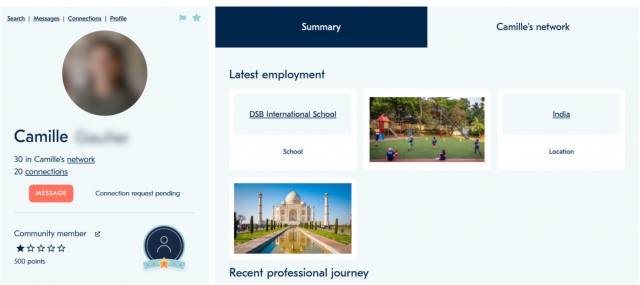
How to review connection requests received
To view and review your connection requests, go to ‘Member search’ and in the ‘Connections and starred’ filter dropdown, choose ‘Connection requests’. When there are new connection requests to review, you will also see them in your ‘Notifications’ and you can access them through notifications as well. To accept, click ‘view’ on the community member’s profile and then click ‘review connection request’ and then click ‘accept’.
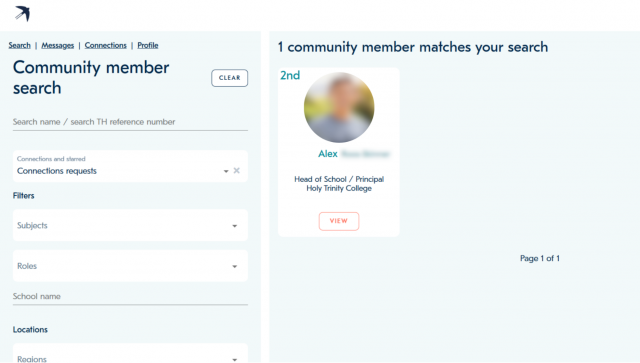
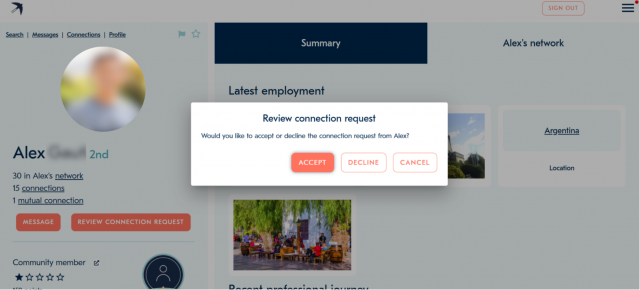
Messaging
How to message other community members
You can access messages by clicking ‘Messages’ in the hamburger menu or by clicking ‘Messages’ in the Community Networking menu on the top left. To send a message to another community member, you might need to connect with them first and in other cases (such as both your settings set to ‘open’), you can message them directly. So, if you see the message button, it is possible to message, otherwise, send a connection request first to be able to message another community member. On the messaging page, you will see message history with different members on the left side and the current message conversation on the right.
Please note, when there are new unread messages, a red dot appears on the hamburger menu icon and also on the ‘Messages’ menu item.
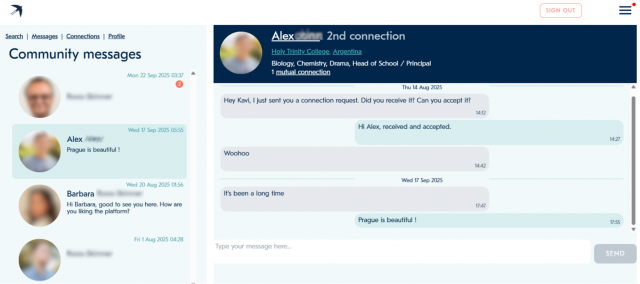
Community profile
How to view your community profile
You can access your own community profile via ‘Profile’ in the Community Networking menu on the left side. Please don’t confuse this with your ‘candidate profile’ which is for schools and Teacher Horizons advisers to view your professional experience and qualifications for the purpose of matching you with jobs. For example, your CV and references are never included/visible in your community profile. When you click ‘edit’ on your profile, the information you edit/update will reflect on both your community profile and candidate profile. Your candidate profile is not visible to other community members, only your community profile.
Your profile has two tabs: summary and network. Summary shows all your information and network shows other community members in your network. You will see the connection level displayed on their cards.
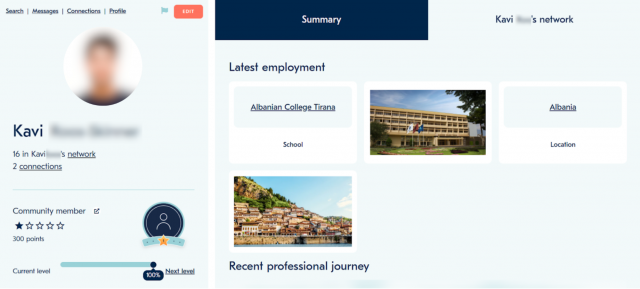
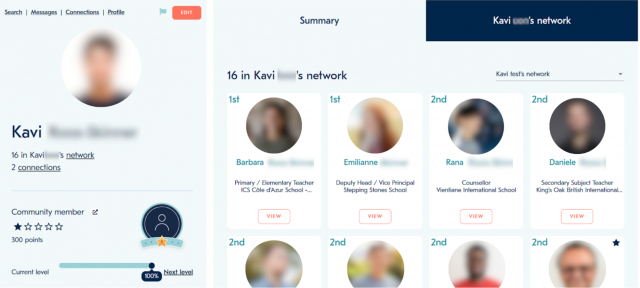
How to view other members’ community profiles
To view profiles of other community members in our network, click ‘view’ on their card in the member search page, network tab of your profile, or the network tab on someone else’s profile. You will see a star icon on the top right corner of the left section. You can use this icon to star community members and filter by starred in the member search.
Community member profiles have two tabs: summary and network. Summary shows all their information and network shows community members in their network. The connection level on the member cards on this page is relative to your connection level with these members.
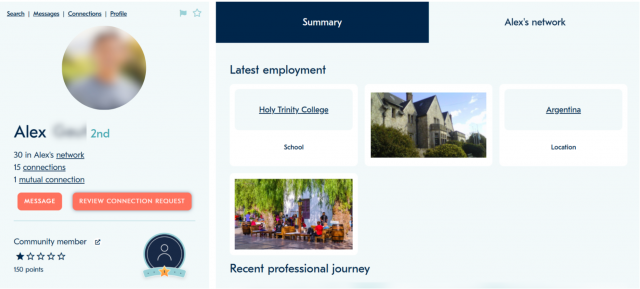
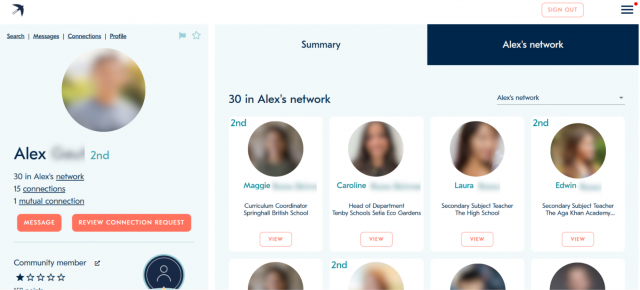
Notifications
How to view/check your notifications
To view your notifications, click on ‘Notifications’ in the hamburger menu. On this page, you can view all your notifications. Each notification will have relevant links such as ‘Review all your connection requests’ or ‘View community messages’.
You will see a red dot on the Hamburger menu icon when there are new notifications or new messages. The same red dot also appears on the ‘notifications’ menu item.
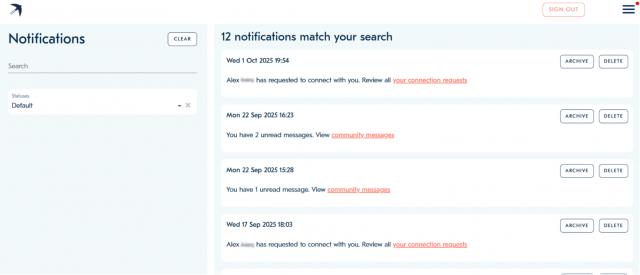
Community settings
How can I change my community settings
There are different settings available for you that will determine how you interact with the network. The table below has details of all the different settings. We recommend choosing ‘open’ settings to make the most of the network and build connections and interact with other community members.
You can access these settings by clicking ‘Settings’ in the hamburger menu.
Please note, when your community settings are set to ‘closed’, new connections that you add can see your community profile.
| Open (recommended) | View, connect with and message all community members (who are open access) and community members and view and message you. |
| Limited | View and message your 1st and 2nd connections only. Members outside your extended network cannot view or message you. |
| Closed | View and message your 1st connections only. Members outside your closed network (1st connections only) cannot view or message you. |
| No Access | You cannot view, connect with or message anyone, and no one can view, connect with or message you. |
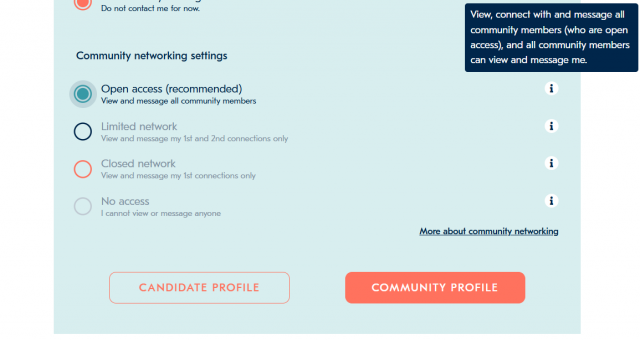
Community levels and badges
To add a bit of friendly competition and make connecting with colleagues around the world fun, we have developed a gamification system where members’ engagement and interaction on the platform are awarded with TH points that lead to progressing community levels.
In addition, badges are awarded for various community achievements. Sign in or Join us now to start earning your TH points.
Please note that your community level performance does not affect your candidate profile or job search. However, higher engagement and interaction within the network can elevate your community level, which in turn may open doors to future opportunities through the connections you build and the conversations you have along the way.
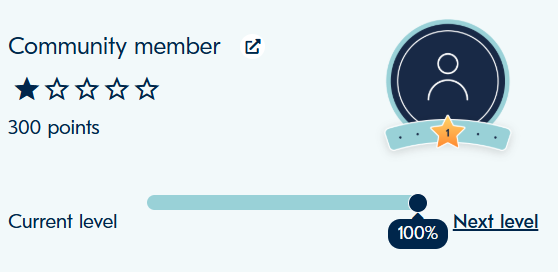
In addition, there are opportunities to earn various different badges as Teacher Horizons community members for getting involved and contributing to the community in different ways.
Learn more about community levels and badges here.
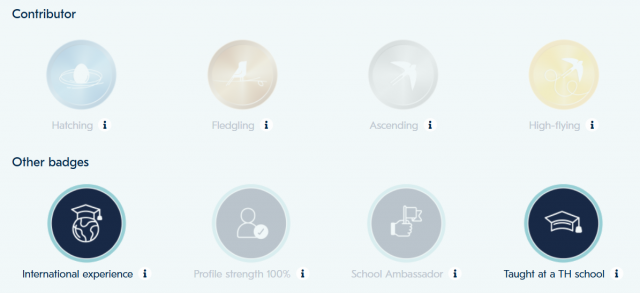
Flagging/reporting issues
How can I report an issue
If you would like to report an issue related to using the Community Networking feature, whether it is related to another community member or not, you can do so by clicking on the flag icon in the top right corner of the left side of the page. This will lead you to a simple google form where you can explain your issue.